How To Upgrade Windows 10 Step By Step
If your computer qualifies for a Windows 10 upgrade, then you can follow these steps to perform the upgrade:
Step 1: Look for the Windows 10 notification in the lower-right corner of the screen. This is a one-year-only offer that Microsoft is extending to valid users of Windows 7 and Windows 8.1.
Step 2: By clicking on the notification, it will start the download and installation process of Windows 10 in your system.
The download required for the upgrade is quite large, so make sure you have a stable Internet connection and continuous power for your computer to avoid interruptions during the process.
Step 3: After the download is complete, it will prompt you to accept Microsoft’s license terms.
Step 4: After agreeing to the terms, it will ask if you want to install the upgrade at that moment or schedule it for later.
Since the upgrade process can take approximately 2 hours, it will be helpful to schedule it for a time, that will be more suitable to you.
Step 5: Once the upgrade starts, the system will perform a series of tasks, during which you will see the following screen.
During this time, your computer will reboot a couple of times, so don’t worry. The process itself will take you through the steps to complete the upgrade.
Step 6: As the upgrade approaches its end, it will ask you to configure some basic Windows settings. You can choose to use Express settings, which will apply the most common or recommended settings, or you can choose to customize the settings as you please.
Step 7: After the upgrade finishes, you’ll see the Windows welcome screen. Just click anywhere to go to the User Accounts Screen.
This screen lets you choose which user you want to log in to from the lower-left corner. After choosing the right user, and entering a password if necessary, you will see the Windows Desktop.
The Windows Desktop is simply your operating system main screen. Here you have access to an array of tools like the Start Menu, Taskbar, and other icons. Windows 10 also introduces a search box in the Taskbar, which facilitates browsing both your computer and the Web. good luck






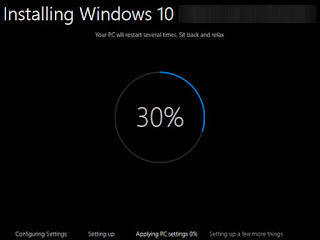



0 comments:
Post a Comment