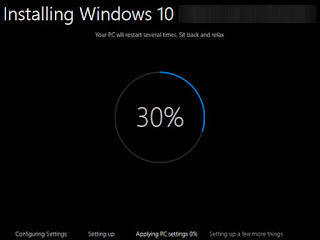Why am I Creating It?
Especially to help people get started because I love helping others when I can.
I have read some SEO tips provided in some forums and for me it seems people are stuck in the past.
People are still selling Ebooks here and there and the main tip for SEO is adding keyword meta tags.
LMFAO Doses Google does not use this again while indexing the site. This is how SEO worked 5-10 years ago
Step 1 - Choosing Your Domain
When it comes to choosing your domain this plays is a very important part in ensuring your going to have proper SEO down the road.
The first thing I am going to recommend is that you choose a domain with a .com TLD extension unless your targeting traffic from a
certain country then you could use .ca or .uk so on and so forth.
If your setting up a non profit website then I suggest you use the .org TLD.
The second thing I am going to recommend is that you pick a domain name is easy to remember, pronounce and is preferably not longer then 15 characters.
The third thing I recommend is that you choose a domain name with a keyword in the domain that matches you niche.
Example - If I was setting up a site to sell travel or vacations I would look for a domain such as hotvacationsales.com
As you can see the keyword vacation is in the domain, will be in the sites title and all through the content of the site allowing for perfect SEO in the long run.
Step 2 - Choosing A CMS Or Content Management System For Your Site
When it comes to running a website online you want the simplicity of easily being able to edit your sites features, members, content ect well on the go in a speedy fashion.
Why spend time coding a new image into your site when it can simply be added by the click of a button.
I recommend everyone I chat with to use WordPress as it is one of the most widely used content management systems world wide as well as it is one of the most powerful.
With a powerful stylish theme system you will be able to make your site look professional and lower your bounce % there for increasing your rankings.
WordPress uses powerful plugins to help you promote your site to the world as well as to help you with security, SEO, social networking and more.
4 plugins I recommend to get started would be...
Yoast - The first true all-in-one SEO solution for WordPress, including on-page content analysis, XML sitemaps and much more.
All In One SEO Pack - to help you with all aspects of SEO.
NextScripts: Social Networks Auto-Poster - connects you with the top leading social networks in the world today and automatically
posts to the social networks for you allowing you to manage everything from one site.
Social Media Widget - Allows guests and members of your site to share any of the content on your site on there social media accounts.
Step 3 - Getting Listed In Google & Other Popular Search Engines
To get listed on the search engines your site first needs to be indexed by the search engine its self.
You can manually submit your site to the search engines to be indexed using the following links below.
Google - https://www.google.com/webmasters/tools/submit-url
Yahoo - https://search.yahoo.com/info/submit.html
BING - http://www.bing.com/toolbox/submit-site-url
If you do not want to manually submit your site to the search engines you can wait and they will index your site eventually.
If you want your site to be indexed quickly I suggest you have unique fresh content on your site daily or weekly.
Search engines love new fresh content and do not like when you steal content from other sites,If it is the same then can tell and will lower your ranking for this.
Get a sitemap created for your site this will help and can be created with your all in 1 SEO plugin.
Step 4 - All About Back Links
This is where allot of people make mistakes when first starting out due to the fact they do not have the patience.
The biggest mistake I see is new domain owners wanting there site to be number one over night. Things take time.
The most common mistake most people make is the run out and purchase back links from site such as Fiverr, 10k back links for 5 dollars wow what a deal.
Did you know 10 PR7 and above back links are better then having 10k PR 0 back links ?
Did you know when google picks up on spam forum profile back links and classes it bad for your domain. This could lead to having trouble establishing the domain over time.
When it comes to back links they help tremendously but you need to go about the right way in getting them. Not all forum profiles are bad if your active and your profile page is some what active then this is acceptable.
Try to first get on allot of the popular social networks. Take the time to upload pics to the profiles and fill out the bio and about sections with your website and domain info.
Next you will need to do the foot work and jump on a few of the popular review sites out there and get some positive reviews linking to your site and to social media.
Sign up to sites that allow other to leave feedback about your site sites such as http://www.conceptfeedback.com/ works wonders.
Creating Videos. Some of the biggest sites out there are video sharing sites. YouTube Vimeo Daily Motion ect. This will help create direct links as well as drive traffic to you site.
Step 5 - Getting Traffic To Your Website
Allot of people I noticed seems to pay for direct traffic. Problem your not getting targeted traffic and most cases your getting bots.
The best way to get targeted traffic is to do the foot work yourself. There are some sites out there that sell targeted traffic but it is expensive.
I suggest signing up to community's that deals with your niche. If your promoting gaming sign up to gaming community's.
Make threads on the community's offering a incentive of some sort if they come check out your site and what your offering.
Chat Rooms - Make use of chat rooms word of mouth is a popular old way of promoting. If you make it sound interesting enough people will come.
Traffic exchange sites - Can get your traffic flowing quickly but also can lead to have google banning adsense from your domain and lower rankings. Not all traffic exchange site will do this.
Google Adwords, FaceBook ads, and BING Ads is one way of promoting.
I suggest BING ads as it it half the price of Google and you get double the traffic if used right.
When using BING use there keyword search tools and look for keywords with a lower search rate. This will allow you to bid on keywords with a lower CPC.
With a 25 dollar budget you can set 5 dollars a day on to a campaign where your targeting low searched keywords and generating targeted traffic to your site.
Some other popular sites you can use to start getting traffic and to establish you site would be Taboola (taboola.com) Viral Content Buzz (http://viralcontentbuzz.com/)
Thanks For Reading..............